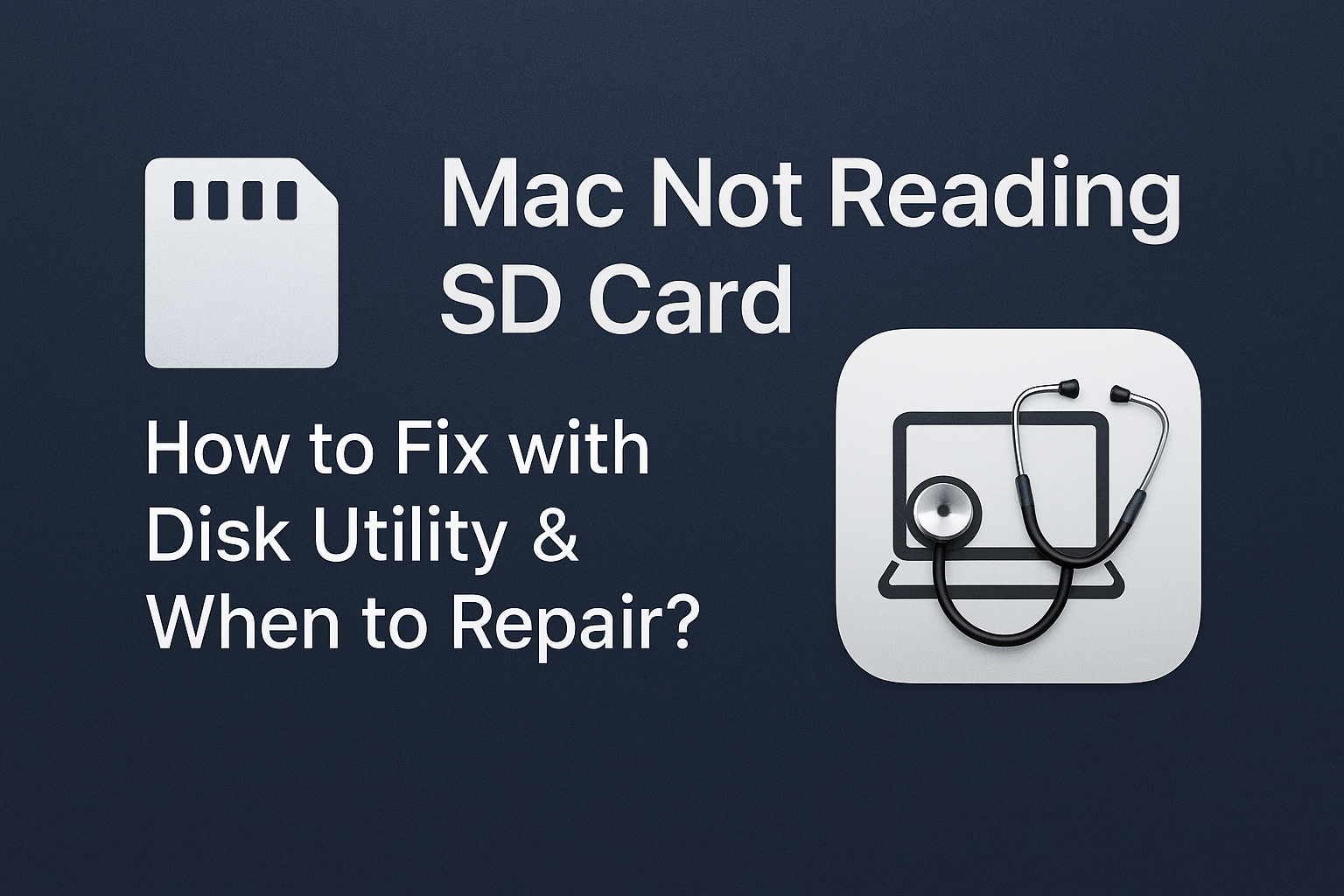Mac Not Reading SD Card – Try Disk Utility: Fix It Yourself Easily!
Are you trying to transfer photos or videos from your camera to your Mac using an SD card, but suddenly your Mac is "not reading the SD card" or doesn't detect it in the slot? This problem can be incredibly frustrating, especially when you need to access important files on the card. Sometimes, this isn't necessarily due to a damaged SD card but might be a software issue or incorrect settings. This article will guide you on how to troubleshoot your Mac not reading an SD card, focusing on using Disk Utility, a powerful macOS tool, along with SEO tips and a slug to ensure this article reaches users facing the same issue.
Why Isn't My Mac Reading My SD Card? Possible Causes
Why Isn't My Mac Reading My SD Card? Possible Causes
This problem can arise from several factors, originating from the SD card itself, the card slot, or even the Mac's software:
- Damaged SD Card: The card might be physically damaged, have bad sectors, or its internal file system is corrupted.
- SD Card Slot in Mac Has Issues: The slot might be clogged with dust, physically damaged, or have an internal hardware problem.
- Software Problems in macOS:
- Corrupted System Files: macOS might have some crucial system files related to reading SD cards that are damaged.
- Driver Conflicts: Certain drivers might be incompatible with the SD card or the current macOS version.
- macOS Bugs: Sometimes, a macOS update can introduce bugs that affect SD card reading.
- SD Card Not Formatted in a Mac-Compatible Format: Macs support cards formatted as FAT32, exFAT, and APFS/HFS+. If it's another format (like NTFS, commonly used in Windows), the Mac might only be able to read it but not write to it, or it might not recognize it at all.
- Card is Locked (Lock Switch): Most SD cards have a small switch on the side to prevent accidental writing. If it's slid to the "Lock" position, your Mac won't be able to write to or format the card, though it should still be able to read it (nevertheless, it's worth checking).
Initial Checks and Troubleshooting
Before using Disk Utility, try these steps:
- Check the Lock Switch on the SD Card:
- Look for a small switch on the side of your SD card. Make sure it is NOT in the Lock position (which is usually slid towards the bottom of the card).
- Try Reinserting the SD Card:
- Remove the SD card and reinsert it firmly. Ensure it's in the correct slot and pushed all the way in.
- Restart Your Mac:
- This is the simplest initial troubleshooting step and often works for general software issues. A restart helps refresh the system.
- Try a Different SD Card:
- If you have another SD card, try inserting it into your Mac to see if your Mac reads it normally. If it does, the problem likely lies with the first SD card.
- Try an External SD Card Reader:
- If your Mac doesn't have a direct SD card slot or you suspect the slot is faulty, try using an external USB SD card reader plugged into your Mac. If your Mac reads the card via the reader, then the SD card slot in your Mac likely has an issue.
- Check in Finder and Desktop:
- Normally, an SD card will appear as an icon on your Desktop or in the Finder sidebar under "Locations." Make sure it hasn't been hidden.
Use Disk Utility to Fix SD Card Issues
If the above methods don't work, it's time to use Disk Utility, a built-in macOS tool that helps manage disks and resolve disk-related problems:
- Open Disk Utility:
- Go to Finder > Applications > Utilities > Disk Utility.
- Check if the SD Card Appears in Disk Utility:
- Once Disk Utility opens, look for your SD card in the sidebar on the left.
- Important: Sometimes, an SD card might appear as "Untitled" or "External" even if it's not readable in Finder.
- If it doesn't appear at all in Disk Utility: There's a high probability that the problem is hardware-related (severely damaged SD card or a faulty card slot), and you might need to get it repaired or replaced.
- Run First Aid:
- Select your SD card in the Disk Utility sidebar (select the main partition of the SD card, not just a "Volume" if there are multiple).
- Click on the "First Aid" button at the top of the window.
- Click "Run" to allow Disk Utility to check for and repair file system errors on the SD card.
- Wait for the process to complete, then try removing and reinserting the SD card to see if your Mac reads it.
- Format the SD Card (Erases All Data!):
- Warning: This step will erase all data on your SD card! Make sure you've backed up important files, or you don't need the data on this card.
- Select your SD card in Disk Utility (select the main drive, not just a volume).
- Click on the "Erase" button at the top of the window.
- Configure the formatting:
- Name: Give it a name you prefer.
- Format: Choose MS-DOS (FAT) for smaller cards (up to 32GB) or ExFAT for larger cards (32GB and up) if you want to use it with both Mac and Windows.
- Scheme: Choose GUID Partition Map.
- Click "Erase" to start the formatting process.
- Once formatted, try inserting the SD card again to see if your Mac reads it.
Conclusion: When to Repair/Replace Your Mac or SD Card?
If you've tried all the self-troubleshooting steps above, including initial checks and using Disk Utility, but your Mac still won't read the SD card, the problem might be related to:
- Permanently Damaged SD Card: The card might be internally broken beyond repair.
- Damaged SD Card Slot in Mac: The internal hardware of the slot might be faulty.
- Logic Board Issue: In some cases, a problem with the Logic Board might affect the functionality of connection ports.
In these situations, you should:
- Try the SD card in another computer: To confirm whether the issue is with the SD card or your Mac.
- If the SD card is confirmed faulty: Purchase a new SD card.
- If your Mac's slot is confirmed faulty: Contact an Apple Authorized Service Provider for a diagnostic and repair cost estimate.
Following these troubleshooting steps systematically will help you narrow down the cause of the problem and save you significant time and unnecessary expenses.