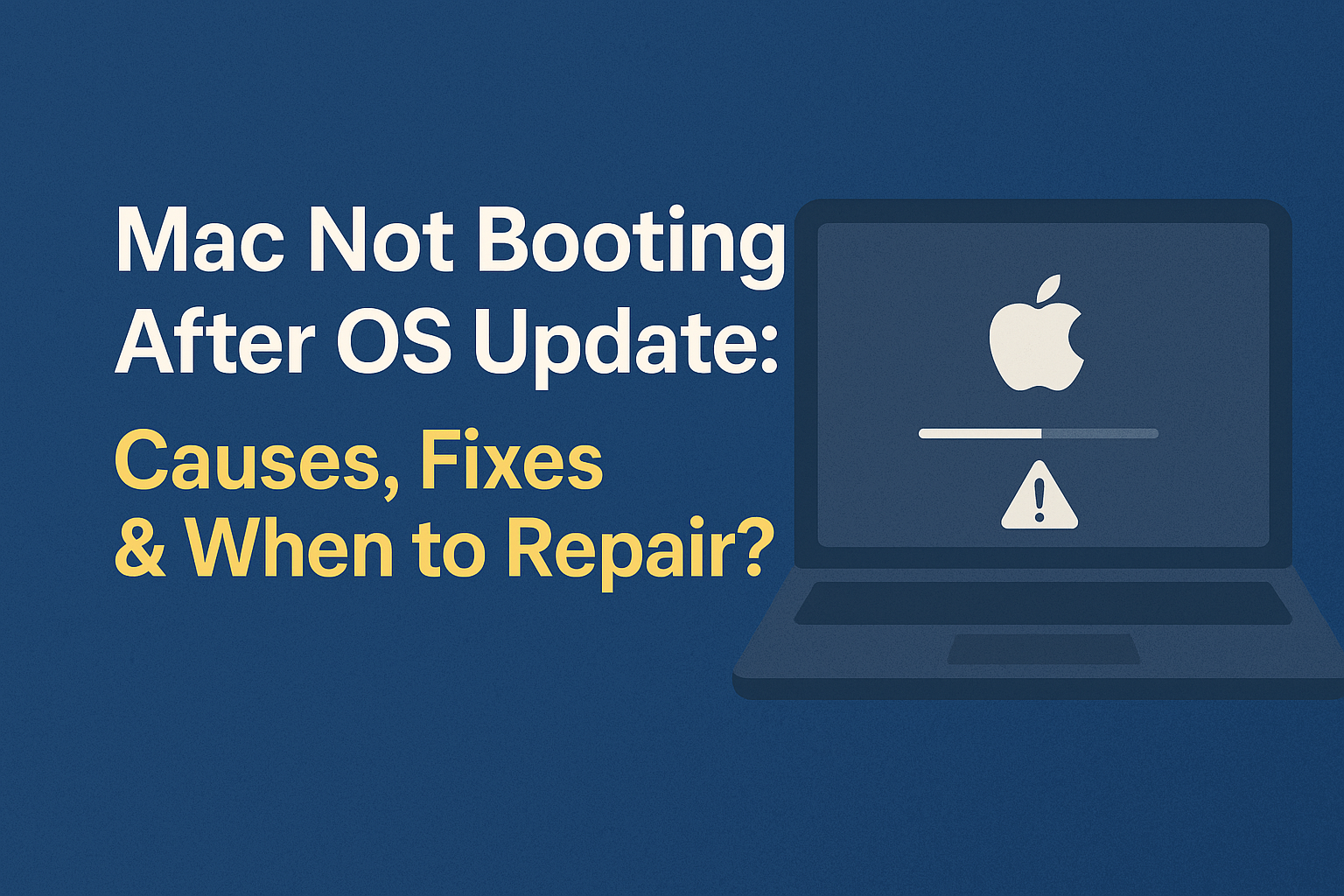Mac Won't Boot After OS Update: Software or Hardware Problem?
Did you just update your Mac to the latest macOS version, only for it to refuse to boot or get stuck on the Apple logo screen? This scenario is a nightmare for many Mac users, as it means you can't access your data or use your machine at all. This problem can stem from various causes, from minor software glitches to serious hardware damage. This article will delve into why your Mac might not boot after an OS update, offering initial troubleshooting steps and advising when you should take your machine to a service center.
Understanding the Cause: Why Won't My Mac Boot After an OS Update?
Understanding the Cause: Why Won't My Mac Boot After an OS Update?
When a Mac refuses to boot after an OS update, it's usually related to an incomplete update process or software/hardware incompatibility. The main causes include:
- Interrupted or Erroneous Update:
- If your internet connection drops, power goes out, or you shut down the machine during the macOS update process, critical system files can get corrupted, preventing it from booting.
- Insufficient storage space for the update installation can also lead to errors.
- Software Incompatibility:
- Certain applications or kernel extensions that are not compatible with the new macOS version might cause conflicts and prevent booting.
- If the new macOS version doesn't support certain older Mac hardware components (in the case of very old Macs).
- Corrupted System Files:
- Even if the update completes successfully, sometimes critical system files can become corrupted, preventing the system from starting correctly.
- Hidden Hardware Issues:
- OS updates often heavily test and utilize hardware. If any hardware component is starting to fail (e.g., faulty RAM, bad sectors on the SSD/HDD, Logic Board issues), the update process might trigger these problems to become apparent.
- Specifically, a problematic SSD or HDD can prevent the system from reading boot files.
Common Symptoms When Your Mac Won't Boot
- Stuck at the Apple logo with a progress bar: The progress bar doesn't fill completely or freezes at a certain point.
- Completely black screen: Nothing appears on the screen even after turning the machine on.
- Screen displays a question mark symbol: Indicates that the Mac cannot find a bootable disk.
- Boot loop: The machine turns on and then immediately shuts down, repeating the cycle.
- Kernel Panic screen: An abundance of white error messages appears on a black background.
Initial Self-Troubleshooting Steps
Before taking your Mac in for repair, try these steps in order:
1. Force Restart and Check External Devices
- Force Restart: Press and hold the Power button until your Mac completely shuts down (about 10 seconds). Wait a moment before turning it back on.
- Disconnect All Peripherals: Unplug all USB devices, external monitors, SD cards, or any other peripherals. Then try to boot the machine again. If it boots successfully, one of your external devices might be causing the issue.
2. Boot into Safe Mode
Safe Mode loads only essential system files and disables unnecessary extensions, which can help resolve issues caused by third-party software or drivers:
- For Macs with Apple Silicon (M1, M2, M3):
- Shut down your Mac.
- Press and hold the Power button until you see "Loading startup options."
- Select your startup disk (usually Macintosh HD).
- Press and hold the Shift key, then click "Continue in Safe Mode."
- Release the Shift key.
- For Intel-based Macs:
- Shut down your Mac.
- Turn on your Mac, then immediately press and hold the Shift key.
- Hold it until you see the Apple logo with a progress bar (or the login screen).
- Release the Shift key.
If your Mac successfully boots into Safe Mode, the problem is likely software-related (e.g., a recently installed application). In Safe Mode, you can uninstall apps installed just before the update or check various settings.
3. Reset NVRAM/PRAM
NVRAM (Non-Volatile RAM) or PRAM (Parameter RAM) stores certain Mac settings. Resetting it might help fix the problem:
- For Macs with Apple Silicon (M1, M2, M3): NVRAM/PRAM reset happens automatically every time you start your Mac, so you don't need to do anything special (just restart your machine).
- For Intel-based Macs:
- Shut down your Mac.
- Turn on your Mac, then immediately press and hold Option + Command + P + R (all four keys simultaneously).
- Hold the keys for about 20 seconds, or until you hear the second startup chime (for older Macs) or until the Apple logo appears and disappears for the second time.
- Release the keys and let your Mac start up normally.
4. Boot into macOS Recovery
This is a powerful tool for resolving OS-related software issues:
- For Macs with Apple Silicon (M1, M2, M3):
- Shut down your Mac.
- Press and hold the Power button until you see "Loading startup options."
- Click Options > Continue.
- For Intel-based Macs:
- Shut down your Mac.
- Turn on your Mac, then immediately press and hold Command + R.
- Hold until you see the Apple logo or a spinning globe.
Once in macOS Recovery, you'll have several options, such as:
- Run Disk Utility: Use this to check for and repair disk errors.
- Reinstall macOS: Reinstall the current or latest version of macOS without erasing your user data (recommended to try this first).
- Restore From Time Machine: If you have a Time Machine backup, you can restore your system to a state before the problem occurred.
When to Take Your Mac to a Service Center?
If you've tried all the initial troubleshooting steps above, but your Mac still won't boot successfully, that's a clear sign that the problem might be related to damaged hardware, such as:
- Damaged SSD/HDD: The system cannot read data from the primary drive.
- Faulty RAM: The main memory has errors.
- Logic Board (Motherboard) damage: This is the most serious issue and usually comes with high repair costs.
In these situations, you should:
- Contact an Apple Authorized Service Provider: To have expert technicians perform a detailed diagnosis and estimate repair costs.
- Inquire about warranty: If your Mac is still under warranty, you might not incur repair costs.
Conclusion
An iPhone not booting after an OS update is a concerning issue, but it can often be resolved by following basic software troubleshooting steps. However, if the problem persists and cannot be fixed on your own, it might indicate hardware issues that require inspection and repair by a qualified technician. Understanding the causes and the order of troubleshooting will save you significant time and unnecessary expenses.