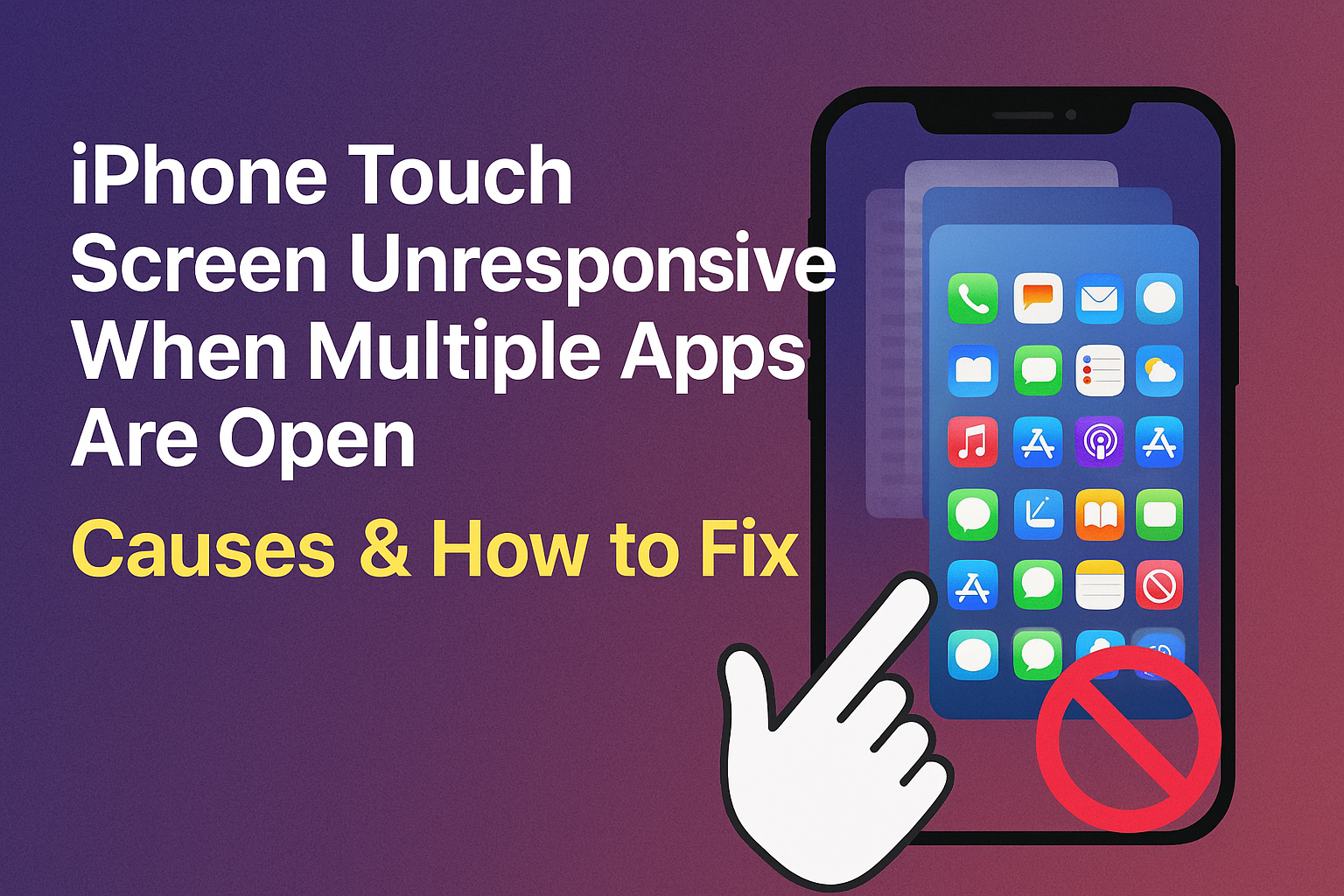iPhone Touch Screen Unresponsive When Many Apps Open: Software, Memory, or Hardware Issue?
Have you ever experienced your iPhone's touch screen suddenly becoming unresponsive or freezing when you open many apps simultaneously or switch between them quickly? This can be incredibly frustrating and lead many to worry that their screen is broken. However, often, the problem isn't directly with the touch screen itself. This article will delve into the reasons why your iPhone's screen might become unresponsive when multiple apps are open, along with basic troubleshooting steps to help you get your iPhone running smoothly again.
Understanding the Cause: Why Does My iPhone Screen Become Unresponsive When Many Apps Are Open?
Understanding the Cause: Why Does My iPhone Screen Become Unresponsive When Many Apps Are Open?
A touch screen becoming unresponsive when many apps are open usually indicates a system performance issue rather than direct physical damage to the touch screen. The main causes include:
- Insufficient Random Access Memory (RAM):
- This is the most common cause. When you open many apps simultaneously, each app uses your iPhone's RAM to temporarily store data and processes.
- If RAM is full or critically low, the operating system (iOS) cannot manage resources efficiently, leading to lag, app freezes, or an unresponsive touch screen.
- Older iPhone models with less RAM (e.g., iPhone 6s, 7, 8) tend to experience this issue more frequently than newer models.
- Overloaded Central Processing Unit (CPU):
- When RAM is full, the CPU has to work harder to manage various processes, including app switching and touch screen input processing.
- If the CPU becomes overloaded, it will slow down system responsiveness or temporarily halt operations.
- Application or iOS Bugs:
- Some poorly designed applications might consume excessive resources or have bugs that conflict with the system.
- The iOS version you're using might have bugs that affect memory management performance or touch screen functionality.
- Heat Accumulation:
- If your iPhone works intensively for extended periods (e.g., playing demanding games, recording 4K video) or is in a hot environment, it can accumulate excessive heat.
- When the temperature gets too high, the system attempts to reduce performance to prevent damage, causing the device to lag and the screen to become unresponsive.
- Near-Full Storage Space:
- While not as direct a cause as RAM, having very little free storage space can affect overall system performance, leading to slower operations and a higher chance of freezing.
Basic Troubleshooting: Software and Usage Habits
Try these steps, which often help resolve the issue of an unresponsive touch screen when many apps are open:
- Close Unused Applications:
- Swipe up from the bottom of the screen (for models without a Home button) or double-press the Home button (for models with a Home button) to enter the App Switcher.
- Swipe away (swipe up) unused applications to free up RAM.
- Force Restart iPhone:
- This is the simplest and often effective basic software troubleshooting step for temporary issues. A restart will clear RAM and refresh the system.
- iPhone 8 or later: Press and quickly release the Volume Up button, then press and quickly release the Volume Down button. Finally, press and hold the Side button until you see the Apple logo.
- iPhone 7 / 7 Plus: Press and hold both the Volume Down and Side buttons simultaneously until you see the Apple logo.
- iPhone 6s or older: Press and hold both the Home and Side buttons simultaneously until you see the Apple logo.
- Check and Update iOS:
- Go to Settings > General > Software Update to check for and install the latest iOS version.
- Updates may include bug fixes that impact performance.
- Clear Storage Space:
- Go to Settings > General > iPhone Storage.
- Identify which apps are using a lot of space and delete unnecessary files or apps.
- Disable Background App Refresh:
- This feature allows apps to update in the background even when not in use but consumes significant resources.
- Go to Settings > General > Background App Refresh.
- Choose to disable it for unnecessary apps or turn it off entirely.
- Reduce Motion:
- Disabling some visual effects can help reduce the load on the CPU/GPU.
- Go to Settings > Accessibility > Motion > Reduce Motion and enable it.
When Might It Be a Hardware Issue, or When Should You Seek Service?
If you've tried all the troubleshooting steps above, but your iPhone's touch screen continues to be unresponsive, especially if you notice the following symptoms:
- The touch screen unresponsiveness occurs all the time, not just when many apps are open: Regardless of how many apps you have open or if no apps are open at all.
- The device has been dropped, exposed to water, or had its screen replaced by a non-Apple authorized service center: This could affect the touch screen's connection or internal components.
- Lines appear on the screen, the screen flickers, or there are dead spots where the touch screen doesn't work at all: This indicates direct damage to the display panel.
- The screen has undergone an incomplete repair: Loose connections of the touch screen flex cable can lead to responsiveness issues.
In these situations, you should:
- Contact an Apple Authorized Service Provider: To have expert technicians perform a detailed diagnosis and assessment.
- Inquire about warranty: If your device is still under warranty (especially if it's new) or if the problem occurred after an incomplete repair, you might not incur repair costs.
Conclusion
The issue of an iPhone touch screen becoming unresponsive when many apps are open is often a sign that the device's resources (RAM/CPU) are heavily utilized or there's a software bug. Efficient app management and keeping iOS updated to the latest version are usually the most effective solutions. However, if the symptoms persist and worsen, don't respond to basic troubleshooting, or if there's a history of drops/water damage, it might be time to take your device to a service center for a thorough hardware inspection to get your iPhone fully functional again.