What is AnyDesk?
AnyDesk is a remote desktop software that allows you to control computers or Mac from anywhere. Whether for technical support or accessing files remotely, it's easy to use, fast, and secure.
How to Install AnyDesk on Mac OS
How to Install AnyDesk on Mac OS
- Visit the website: https://anydesk.com
- Click the "Download" button (the system will automatically select the Mac version)
- Once downloaded, open the .dmg file
- Drag the AnyDesk icon into the Applications folder
- Right-click on the app → Select "Open" to allow it to run
---
**Permission Settings (Very Important)**
To enable full control of the machine, you need to configure the following:
*Go to System Settings > Privacy & Security
*Grant permissions for:
*Accessibility
*Screen Recording
*Full Disk Access
To enable full control of the machine, you need to configure the following:
*Go to System Settings > Privacy & Security
*Grant permissions for:
*Accessibility
*Screen Recording
*Full Disk Access
---
**Basic Usage**
*When you open AnyDesk, you'll see Your Address (e.g., 123 456 789)
*Send this code to the person who will remote into your computer
*When there's a connection request, a notification window will appear
*Click "Accept" to allow access
*You can selectively enable/disable permissions for mouse, keyboard, microphone as needed
**AnyDesk Advantages**
*Lightweight - uses minimal system resources
*Fast and stable connection
*Secure with TLS 1.2 encryption
*Can set permanent password (Unattended Access)
*Compatible with Mac, Windows, Linux, Android, and iOS
---


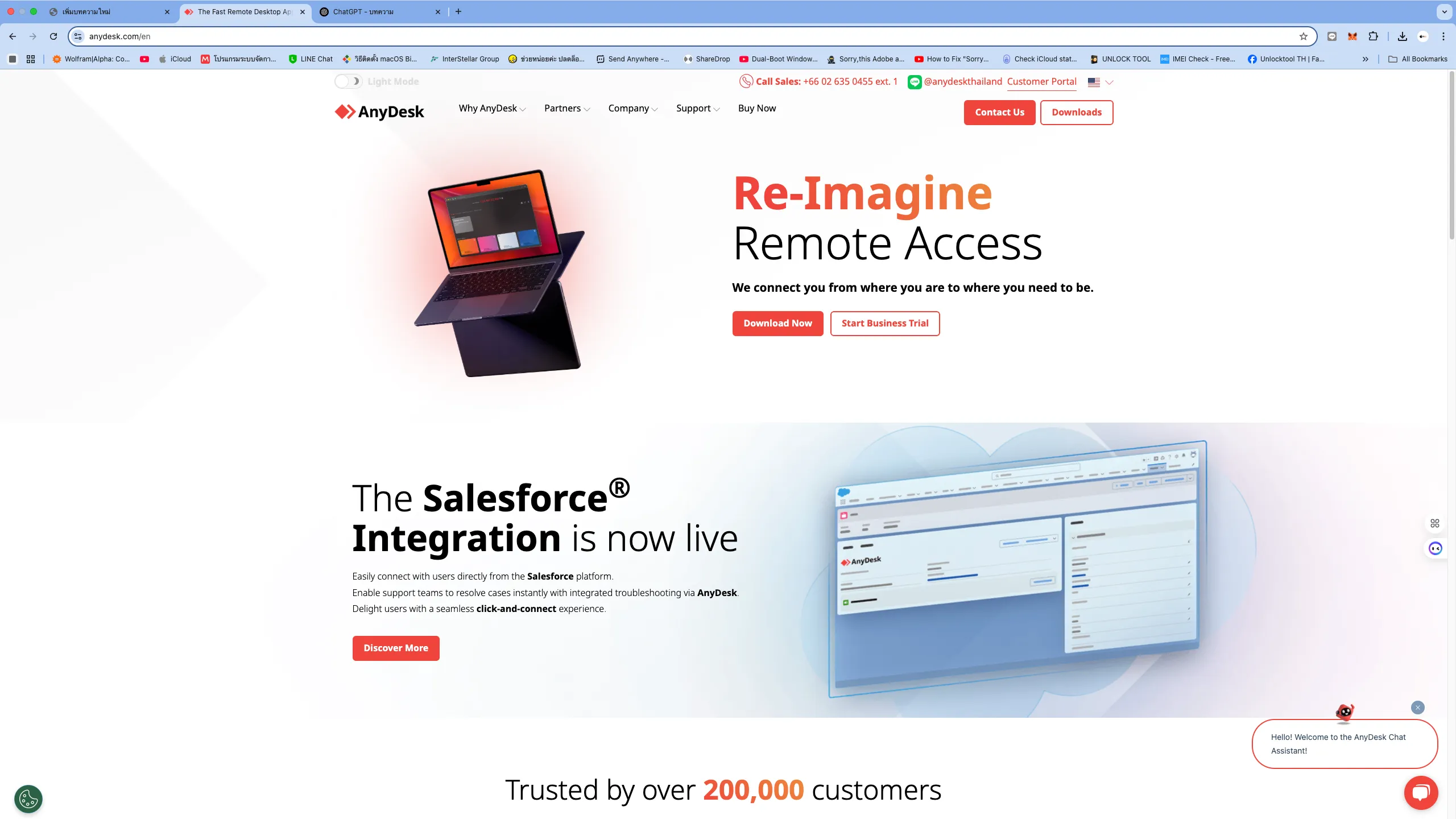
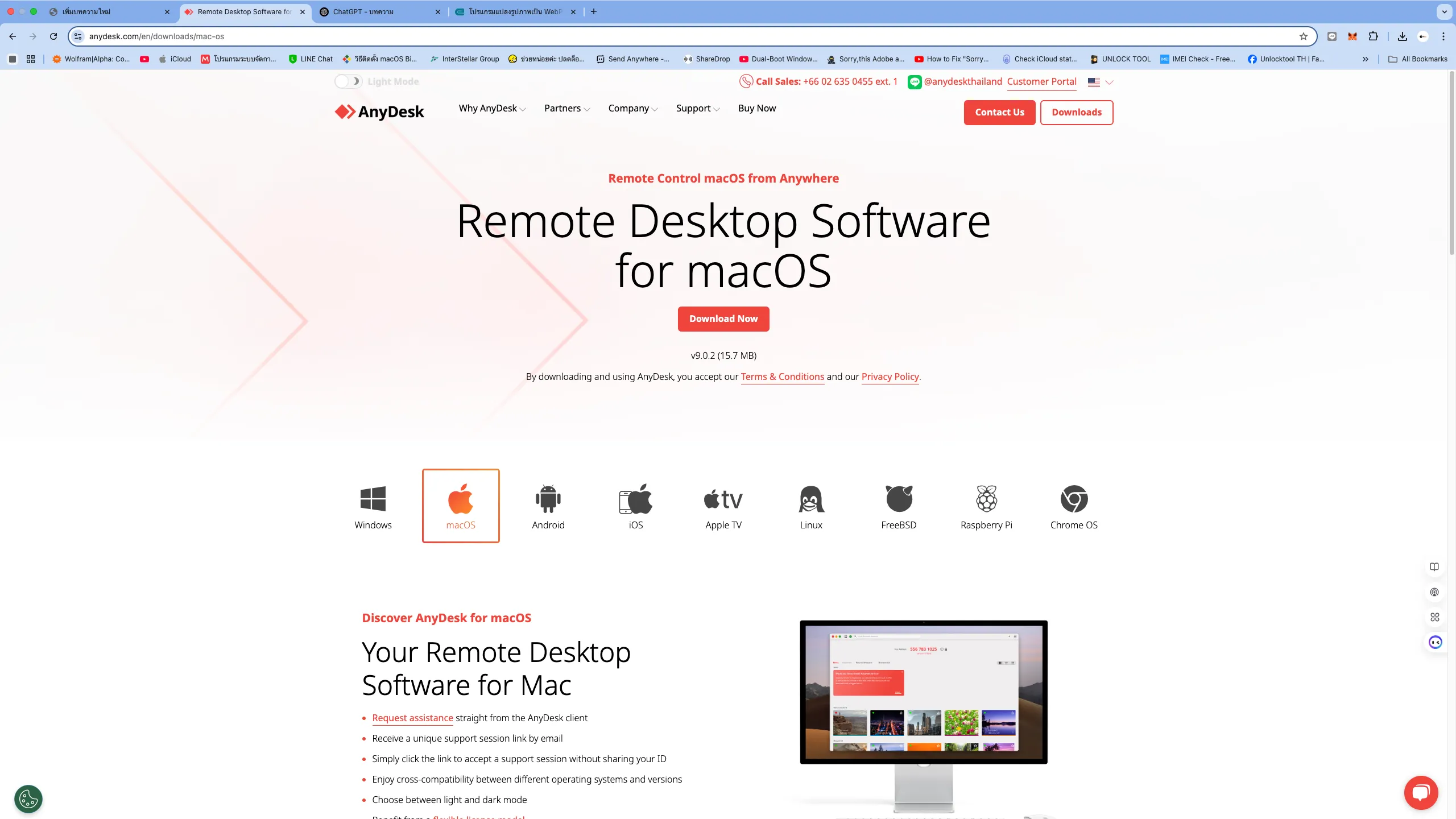
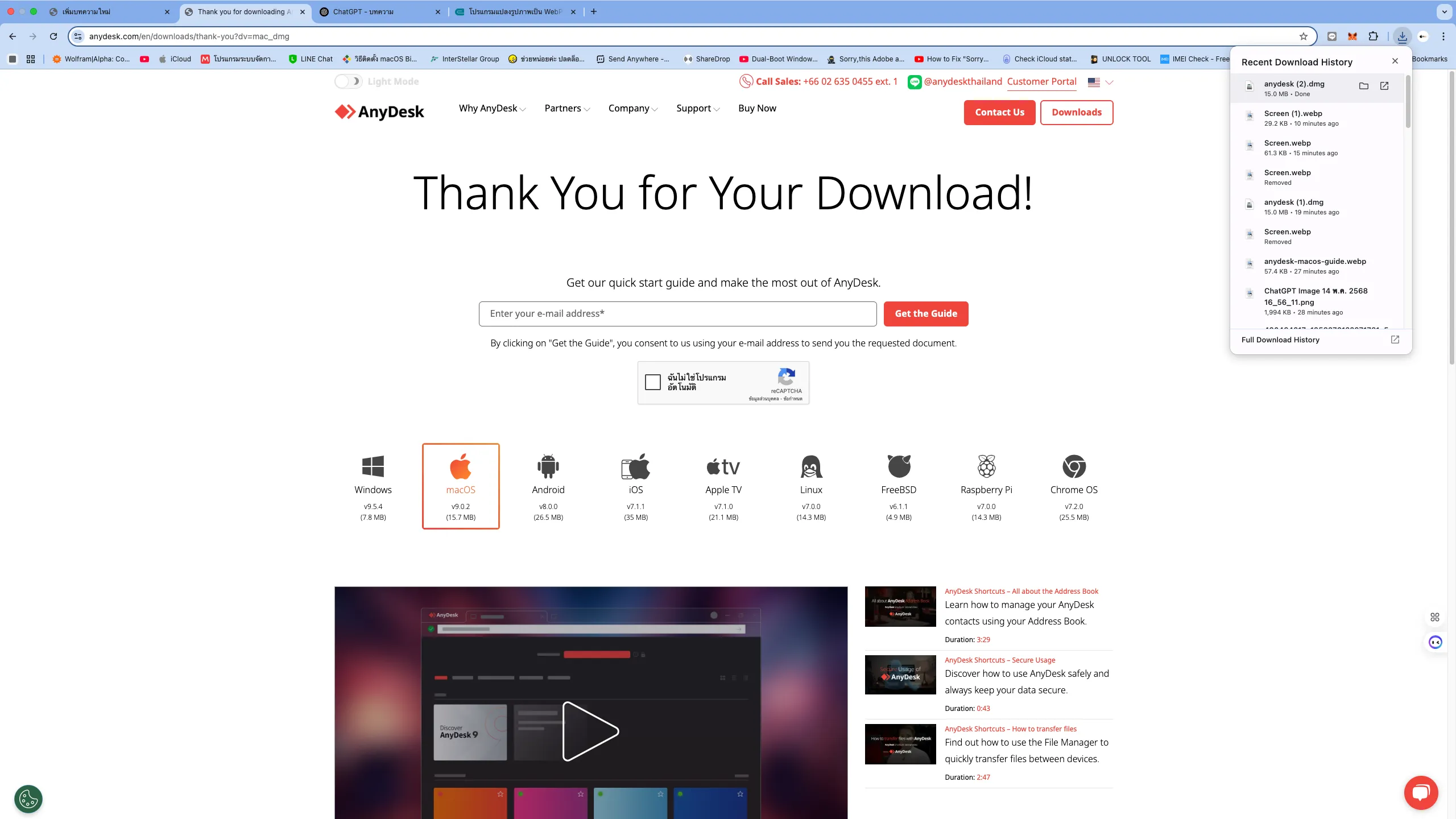
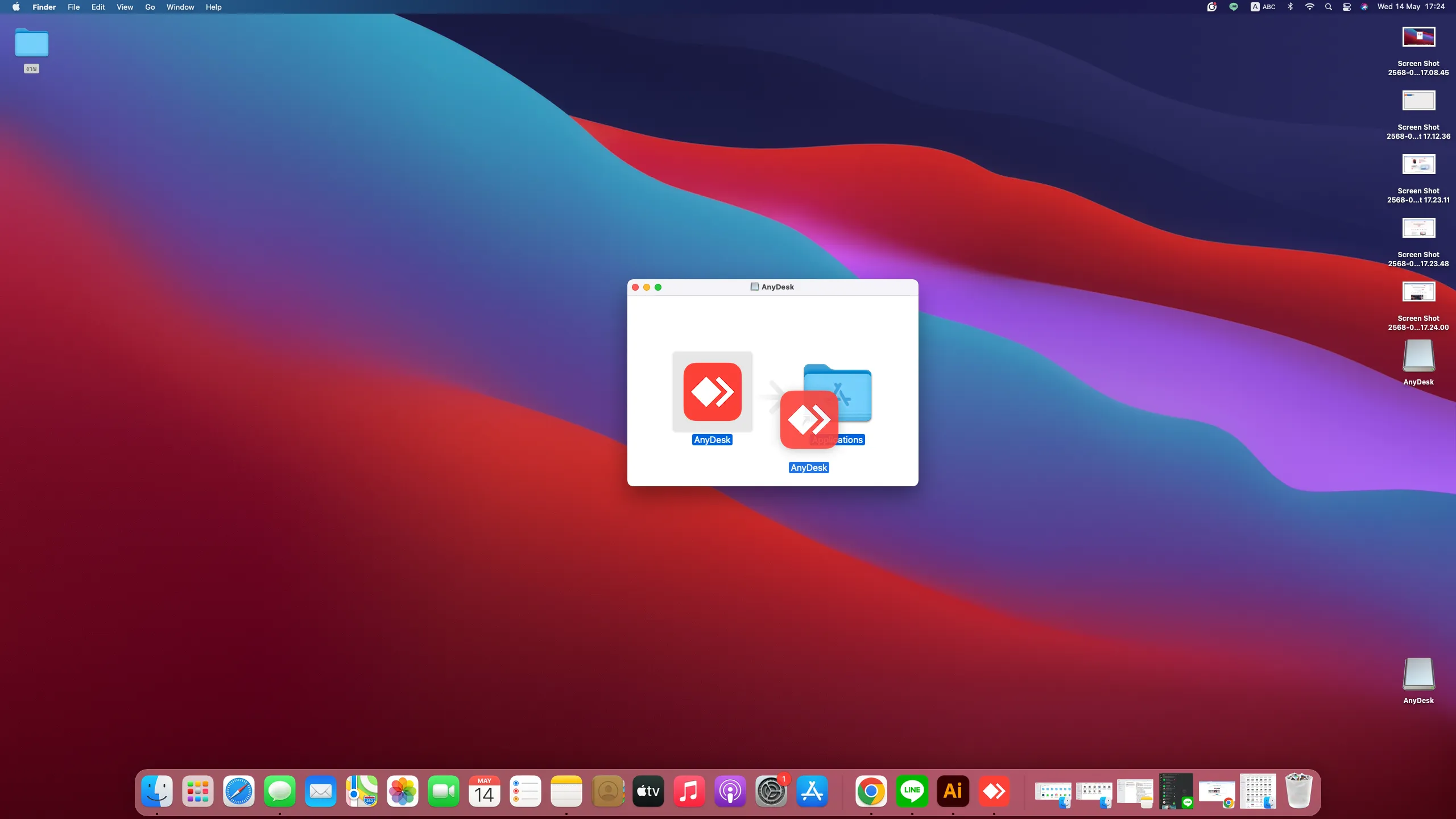
.webp)
.webp)