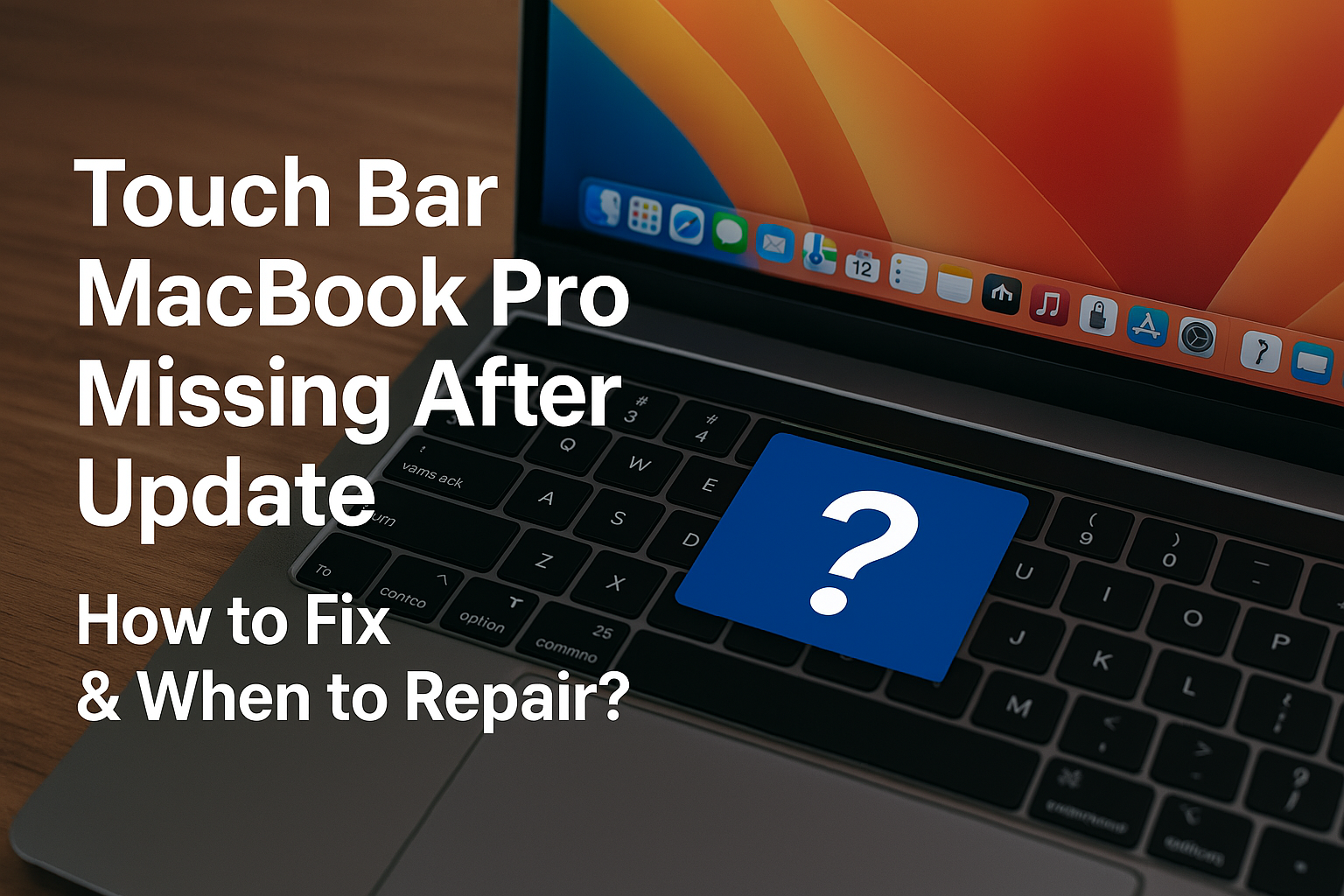Have you just updated to the latest macOS version on your MacBook Pro and found that the Touch Bar is gone or malfunctioning? This can be alarming and make many worry that the Touch Bar hardware is damaged. However, often, this isn't due to direct hardware damage but rather a software issue that you can fix yourself. Before deciding to take your device in for repair, this article will guide you through troubleshooting steps for a missing Touch Bar after a macOS update, complete with SEO tips and a slug to help this article reach users experiencing the same problem.
Understanding the Cause: Why Did the Touch Bar Disappear After an Update?
Understanding the Cause: Why Did the Touch Bar Disappear After an Update?
Generally, the Touch Bar is hardware directly integrated with the operating system. Therefore, when there's a major macOS update or even a minor one, it can lead to software glitches or corruption of certain system files. This can result in the Touch Bar not displaying or functioning correctly. The main causes often stem from:
- Bugs in the new macOS version: Some updates might contain bugs that specifically affect the Touch Bar's operation.
- Corrupted system files: System files related to Touch Bar control might become corrupted during the update process.
- Incomplete update process: If the update was interrupted or encountered errors, it might lead to some system components not functioning correctly.
Try Fixing It Yourself: A "Reset" Might Be the Answer
Don't rush to get it repaired! Try these steps, which often resolve the issue of a missing Touch Bar:
- Restart Your MacBook Pro:
- This is the simplest initial troubleshooting step and often works for general software problems. Go to the Apple menu () in the top-left corner of the screen > Restart.
- Restarting helps refresh the system and can resolve temporary errors.
- Reset PRAM/NVRAM:
- PRAM (Parameter RAM) and NVRAM (Non-Volatile RAM) are memory areas that store certain Mac settings, such as sound settings, screen resolution, and Kernel Panic information.
- Resetting them might help fix the Touch Bar issue:
- Shut down your MacBook Pro completely.
- Turn on your Mac, then immediately press and hold Option + Command + P + R (all four keys simultaneously).
- Keep holding the keys for about 20 seconds, or until you hear the second startup chime (for older Macs) or until the Apple logo appears and disappears for the second time.
- Release the keys and let your Mac start up normally.
- Note: For newer Macs (2018 and later) with the Apple T2 Security Chip, PRAM/NVRAM reset happens automatically every time you start up. However, following the steps above won't cause any harm.
- Reset SMC (System Management Controller):
- The SMC controls various low-level hardware functions like battery management, indicator lights, and the Touch Bar.
- The method to reset the SMC depends on your MacBook Pro model:
- For MacBook Pro with Apple Silicon (M1, M2, M3): Simply restart your machine. The SMC reset occurs automatically.
- For Intel-based MacBook Pro (with a T2 Security Chip):
- Shut down your Mac.
- Press and hold the Control + Option (Alt) + right Shift + Power button for 7 seconds.
- Release all keys, then press the Power button to turn on your Mac.
- For Intel-based MacBook Pro (without a T2 Security Chip):
- Shut down your Mac.
- Press and hold Shift + Control + Option (Alt) + Power button simultaneously for about 10 seconds.
- Release all keys, then press the Power button to turn on your Mac.
- Resetting the SMC often resolves many seemingly software-related hardware issues.
- Check Touch Bar Settings:
- Sometimes, settings might have changed inadvertently.
- Go to System Settings > Keyboard.
- Check if the setting for "Touch Bar shows" is set to "Control Strip" or your preferred option.
- You might try changing the setting and then changing it back to refresh the system.
- Create a New User Account for Testing:
- Occasionally, the problem might be caused by corrupted preference files in your current user account.
- Go to System Settings > Users & Groups and create a new user account.
- Log in to the new user account and check if the Touch Bar works normally there.
- If it does, the problem lies with your original user account. You might need to migrate your data and use the new account instead.
When to "Repair" the Touch Bar?
If you've tried all the self-troubleshooting steps above and the Touch Bar still doesn't display or function correctly, it might be a sign of a genuine hardware problem, such as:
- Damaged Touch Bar flex cable: This could be due to drops or internal damage.
- Direct Touch Bar damage: The Touch Bar panel itself is faulty.
- Logic board issue: A chipset or component on the logic board that controls the Touch Bar has an error.
In such cases, you should:
- Contact an Apple Authorized Service Provider or an authorized repair center: To have expert technicians diagnose the issue and estimate repair costs.
- Consider repair cost: Replacing the Touch Bar or repairing logic board components can be quite expensive, especially if your MacBook Pro is out of warranty. Compare the repair cost with the price of a new MacBook Pro or a refurbished model to see which option offers better long-term value.
Conclusion
The issue of a missing Touch Bar after a macOS update is often a software problem that can be resolved by restarting or resetting PRAM/NVRAM or SMC. However, if after trying all these methods, the Touch Bar still doesn't become functional, it might indicate a hardware problem that requires inspection and repair by a qualified technician. Correctly troubleshooting the issue yourself can save you significant time and unnecessary expenses.