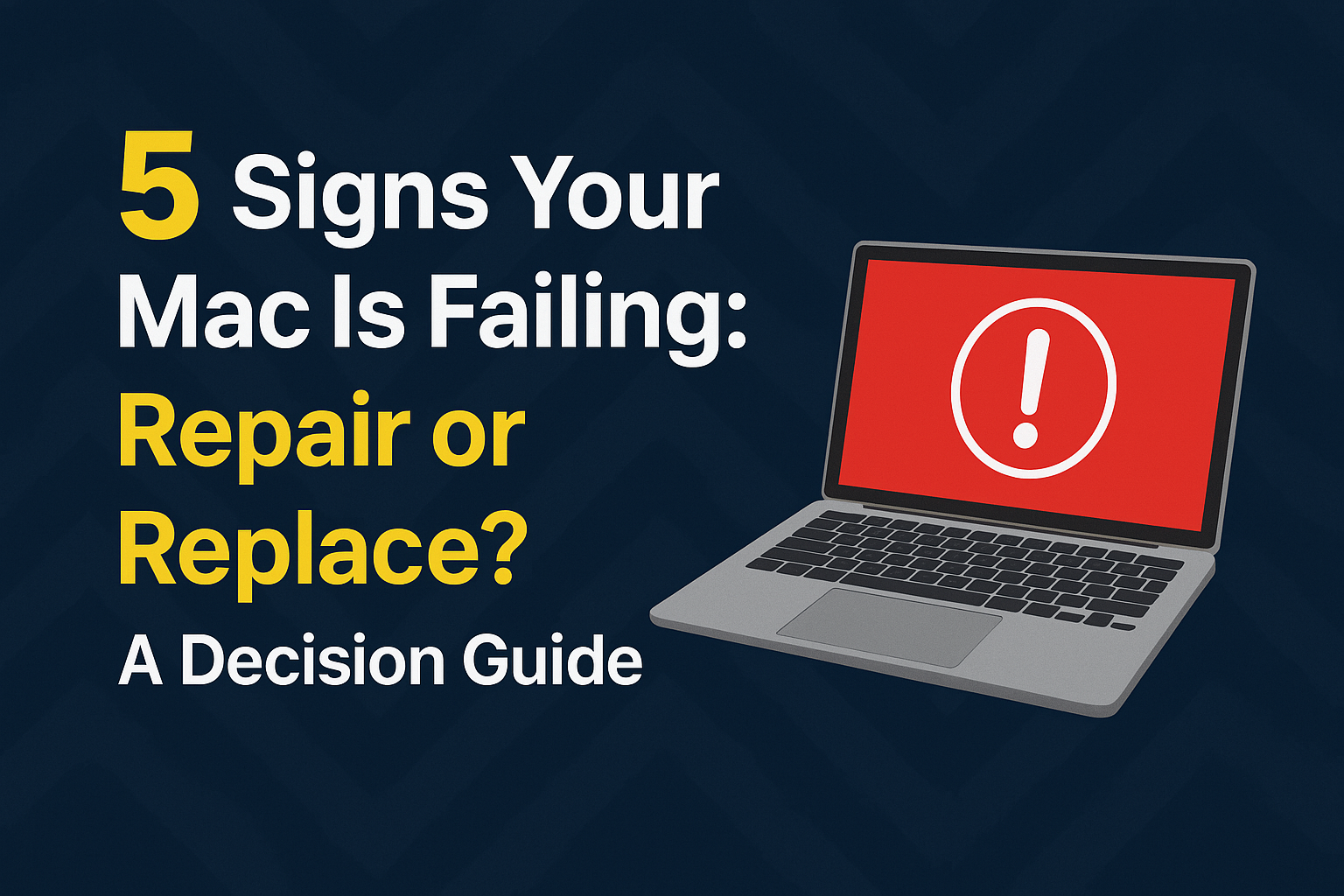5 Signs Your Mac Is Dying: Repair or Replace?
Is your once-speedy Mac acting strangely, lagging, overheating, or crashing frequently? These could be tell-tale signs that your Mac is reaching the end of its life. Deciding whether to "repair" or "replace" can be tough and depends on several factors. This article will walk you through 5 critical symptoms that indicate your Mac is nearing its end, offering advice to help you decide which option offers the best value.
1. Significantly Slow Performance (Lagging and Slow Performance)
1. Significantly Slow Performance (Lagging and Slow Performance)
This is the most common and classic symptom. Your Mac takes longer to load applications, switching between apps is sluggish, and even opening simple files feels like a crawl.
- Possible Causes: A nearly full or failing hard drive (especially traditional HDDs), insufficient RAM for current usage, software issues (e.g., outdated or buggy macOS), or a deteriorating processor (CPU/GPU).
- When to Watch Out: If you've already cleared junk files, updated software, and closed unnecessary programs, but your machine remains noticeably slow, it could be a sign of a hardware problem.
2. Rapid Battery Drain and Swelling (Rapid Battery Drain & Swelling)
Battery degradation is normal for any electronic device used over time. However, if your battery drains unusually fast all of a sudden, or worse, if the battery is swelling and pushing up the bottom casing or trackpad, this is a dangerous sign that needs immediate attention.
- Possible Causes: Battery age, improper charging habits, or accumulated heat.
- When to Watch Out: A swollen battery is extremely hazardous; it can crack the display or even cause a fire. If you notice a swollen battery, take your device to an authorized service center immediately.
3. Overheating and Constant Loud Fan Noise (Overheating & Loud Fan Noise)
It's normal for Macs, especially older models or those under heavy load, to get warm. But if your machine is excessively hot even with light use, and the fans are constantly spinning loudly like a jet engine, that's not a good sign.
- Possible Causes: Dust clogging the cooling system, a failing fan, or the processor (CPU/GPU) working too hard due to underlying hardware/software issues.
- When to Watch Out: Prolonged high heat will accelerate internal component degradation and can cause frequent shutdowns to prevent damage.
4. Display Issues or Abnormal Output (Display Issues)
Symptoms related to the screen, such as flickering, lines appearing, distorted colors, or the screen not turning on at all, are indicators of significant hardware problems.
- Possible Causes: A failing graphics card (GPU), a loose or damaged display cable, or the display panel itself is faulty.
- When to Watch Out: Display problems often point to quite severe hardware damage and usually come with high repair costs.
5. Frequent Freezing, Crashing, or Restarts (Freezing, Crashing, or Frequent Restarts)
A Mac that frequently freezes, crashes to the point of needing a forced shutdown, or restarts on its own without reason indicates serious underlying internal issues.
- Possible Causes: RAM problems, a corrupted hard drive/SSD, critical software errors, or issues with the motherboard's chipset.
- When to Watch Out: These symptoms can lead to data corruption or loss and strongly suggest that critical hardware is on the verge of failure.
Repair or Replace? How to Decide
When your Mac starts showing these symptoms, deciding whether to repair or replace hinges on a few key factors:
- Mac's Age and Model:
- Macs older than 5-7 years: Repairing might not be cost-effective as other components may soon start failing, and the hardware performance might no longer meet current demands.
- Newer Macs (within 3-4 years): For less complex issues like a failing battery or upgrading an SSD, repairing is often more worthwhile than buying new.
- Repair Cost:
- Get a repair estimate from an Apple Authorized Service Provider or a specialized repair shop: If the repair cost exceeds 30-50% of the price of a new Mac (of the model you desire), replacing it will be more cost-effective in the long run.
- Battery or SSD: Replacing these components is usually not very expensive and is often worth the repair.
- Logic Board or Display: Repairing these parts is often very costly, potentially nearing the price of a new machine.
- Your Usage Needs:
- Do you need higher performance? If your work requires more processing power, such as 4K video editing, gaming, or AI tasks, upgrading to a new Mac with Apple Silicon (M-series chip) will provide vastly superior performance.
- Do you only use it for basic tasks? If you just browse the web, do documents, or watch movies, minor repairs might suffice.
- Data and Security:
- If your machine starts having stability issues, always back up your important data to prevent loss.
Conclusion
Observing your Mac for abnormal symptoms is crucial to help you decide whether to repair or replace it at the right time. If your Mac exhibits any of the 5 symptoms mentioned above severely, or if multiple symptoms appear simultaneously, it's time to seriously consider whether it's worth investing in repairs or if it's time to experience a new, faster, and more modern Mac.