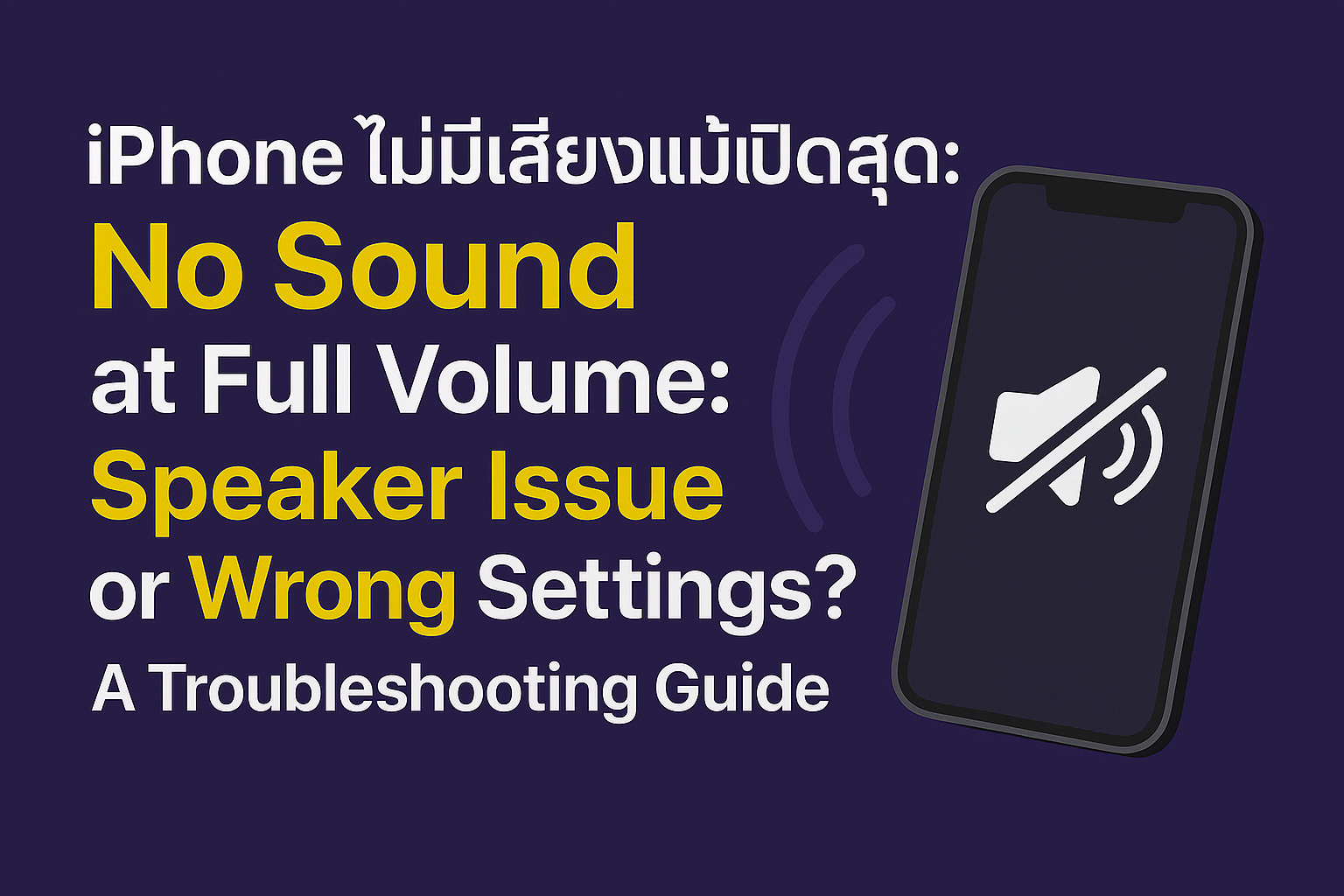iPhone Not Making Sound Even at Max Volume – Speaker Broken or Just Settings?
Are you facing the frustrating problem of your iPhone not making any sound, even when the volume is turned all the way up? This situation can make many people worry if their speaker is broken. However, often, this issue can be caused by incorrect settings or minor problems that you can fix yourself. Before jumping to the conclusion that your device needs repair, this article will help you explore the causes and solutions for an iPhone with no sound, whether it's ringtones, notifications, or app audio. We'll also provide SEO tips and a slug to ensure this article reaches those who need it most.
Initial Checks: The Simplest Solutions That Might Be the Cause
Initial Checks: The Simplest Solutions That Might Be the Cause
First, let's go over some easy things that are often overlooked:
- Silent Mode Switch: On the left side of your iPhone (above the volume buttons), there's a small toggle switch. If this switch is pushed down and you see an orange strip, your iPhone is in Silent Mode, which mutes all notification and ringtone sounds. Try sliding the switch up to turn off Silent Mode.
- Volume Level: Even if you think it's at max, try pressing the Volume Up button repeatedly while playing a video or music to ensure the volume isn't accidentally muted.
- Are You Connected to Other Devices?: Your iPhone might be connected to Bluetooth headphones (AirPods, other wireless headphones), a Bluetooth speaker, or an Apple Watch without you realizing it. Try turning off Bluetooth or go into Settings > Bluetooth and disconnect from any unwanted devices.
- "Do Not Disturb" or "Focus" Mode: If you have these modes enabled, some notifications and ringtones might be silenced. Check Settings > Focus and either turn off any active modes or customize their sound permissions.
- App-Specific Volume: Some applications have their own internal volume controls. Try playing a video or music in a different app to check if sound works normally there.
Software Issues: How to Troubleshoot Yourself
If the initial checks didn't reveal the cause, it might be a software-related problem:
- Restart Your iPhone: This is a classic troubleshooting step that often resolves common software glitches. Try turning your phone off and then back on.
- Check for iOS Updates: Your Mac might have a bug that can be fixed by a software update. Go to Settings > General > Software Update to check for and install the latest version.
- Reset All Settings: This method won't erase your data but will reset all iPhone settings back to their factory defaults. Go to Settings > General > Transfer or Reset iPhone > Reset > Reset All Settings.
Potential Hardware Problems: When to Consider Repair
If you've tried all the above methods and still no sound is coming out, it's possible that the speaker or other hardware components are damaged:
- Dirty or Clogged Speaker Port: Your iPhone's speaker port might be obstructed by dust or debris. Carefully use a dry, soft-bristled toothbrush or a toothpick to gently clear out any dirt. Do not use sharp objects forcefully or any liquid cleaners, as this could cause further damage.
- Water Damage or Physical Impact: If your iPhone has been exposed to water or suffered a hard fall, the speaker or internal components might have been damaged.
- Direct Speaker Failure: If you've tried everything else and nothing works, and you're certain there are no setting issues or connections to other devices, then your iPhone's speaker might genuinely be broken.