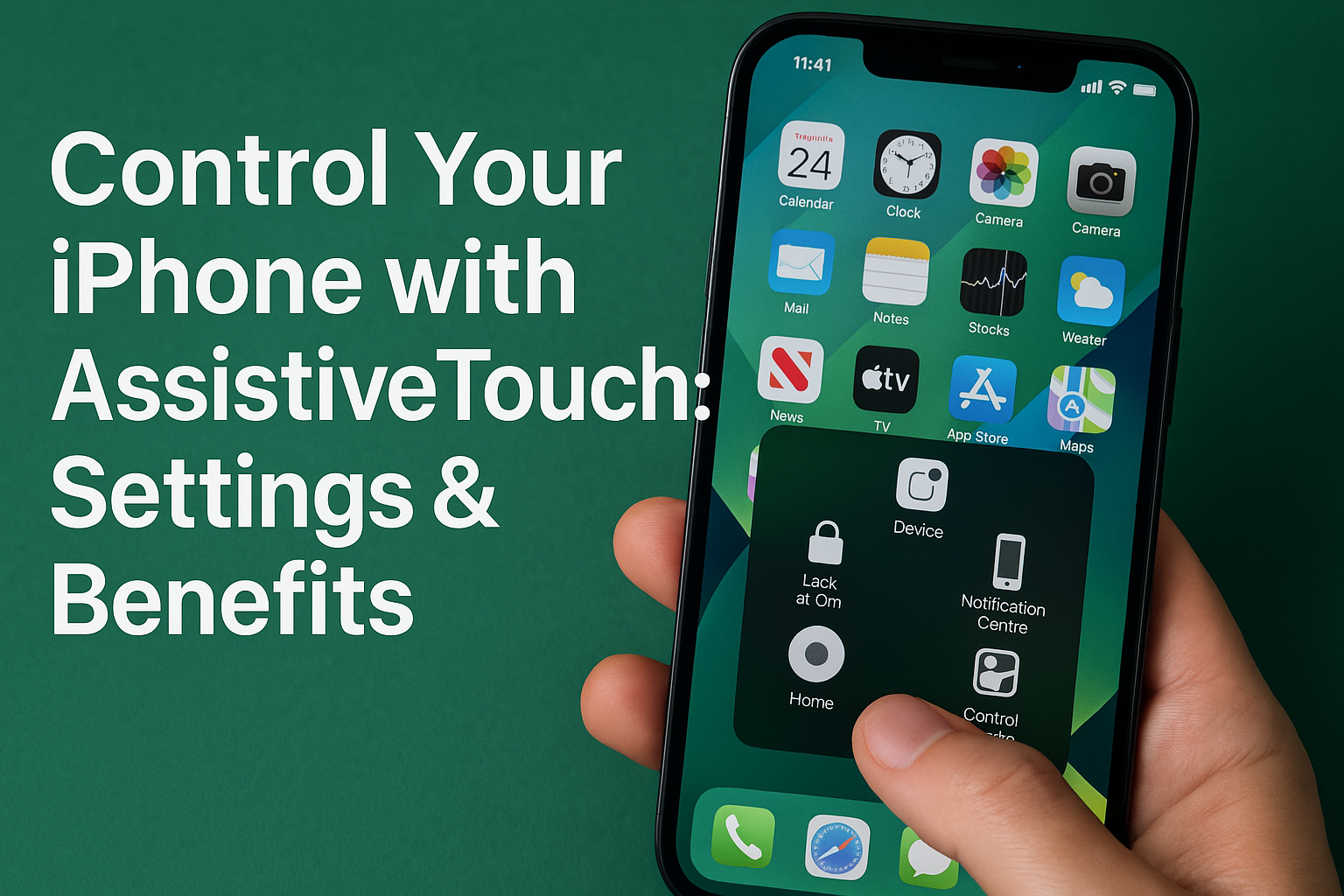Use AssistiveTouch to Control iPhone Instead of All Buttons: Making Life Much Easier!
Have you ever found your iPhone's Home, volume, or Power buttons becoming unresponsive? Or perhaps you simply want a more convenient way to control your iPhone without relying on physical buttons? AssistiveTouch on iOS is the answer! This accessibility feature allows you to easily access various iPhone functions via a floating "virtual button" on your screen. This article will introduce you to AssistiveTouch, show you how to enable it, and how to set it up to control your iPhone in place of all physical buttons, making your life much easier!
What is AssistiveTouch?
AssistiveTouch is an Accessibility Feature available in iOS that creates a virtual button floating on your iPhone's screen. This button is customizable, and when you tap it, a pop-up menu appears with options to control various iPhone functions, such as:
- Returning to the Home screen
- Adjusting volume
- Locking the screen
- Taking screenshots
- Invoking Siri
- And much more.
Originally designed to help users with physical button accessibility issues, it's now popular among general users who desire convenience or wish to preserve the physical buttons on their device.
How to Enable AssistiveTouch
How to Enable AssistiveTouch
Enabling AssistiveTouch is simple and takes just a few steps:
- Go to "Settings."
- Scroll down and tap on "Accessibility."
- Under the "Physical and Motor" section, tap on "Touch."
- Tap on "AssistiveTouch."
- Toggle the "AssistiveTouch" switch to the green (On) position.
Once enabled, you'll see a semi-transparent gray square button floating on your screen. You can drag this button anywhere on the screen that's most convenient for you.
Setting Up AssistiveTouch to Control iPhone Instead of All Buttons
Setting Up AssistiveTouch to Control iPhone Instead of All Buttons
Once enabled, the true power of AssistiveTouch comes from its customization options for menus and gestures:
1. Customize Top Level Menu
You can choose which functions appear in the main menu when you tap the AssistiveTouch button:
- Tap on "Customize Top Level Menu..."
- You can add (+) or remove (-) icons, with a maximum of 8 icons and a minimum of 1.
- Tap on any icon to change its assigned action. There are many options, such as:
- Home: Returns to the Home screen (replaces the physical Home button).
- Control Center: Opens Control Center.
- Lock Screen: Locks the screen instantly (replaces the Power button).
- Volume: Accesses volume controls (increase/decrease, mute).
- Screenshot: Takes a screenshot (replaces pressing Power + Volume Up).
- Siri: Invokes Siri.
- Restart: Restarts the device (can replace holding the Power button).
- Emergency SOS: Activates emergency functions (use with caution).
- Gestures: Create custom gestures.
- And many more.
2. Custom Gestures
You can create more complex gestures like pinch, rotate, or multi-finger swipes by going to "Create New Gesture..." within the AssistiveTouch settings.
3. Custom Actions: Single-Tap/Double-Tap/Long Press
This is where AssistiveTouch becomes incredibly flexible! You can assign actions directly to the AssistiveTouch button through different tap gestures:
- Single-Tap: Assign an action for a single tap on the AssistiveTouch button. For example, set it to "Home" to immediately use it as a Home button.
- Double-Tap: Assign an action for two quick taps on the AssistiveTouch button. For example, set it to "Screenshot."
- Long Press: Assign an action for pressing and holding the AssistiveTouch button. For example, set it to "Lock Screen."
These custom actions allow you to access your most frequently used functions quickly without first opening the AssistiveTouch pop-up menu.
Benefits of Using AssistiveTouch
Benefits of Using AssistiveTouch
- Preserve Physical Buttons: Helps extend the lifespan of your Home, Power, and volume buttons.
- Convenience: Access important functions from a single point on the screen, without reaching for side or top buttons.
- Temporary/Permanent Button Solution: If any physical button on your iPhone is broken, AssistiveTouch can serve as an emergency workaround or a permanent alternative.
- Increased Workflow Speed: For certain functions, like taking a screenshot or locking the screen, using AssistiveTouch might be faster than pressing multiple physical buttons simultaneously.
Conclusion
AssistiveTouch is an incredibly powerful and flexible feature on iPhone that makes controlling your device easier and more convenient. Whether you want to preserve your physical buttons, have difficulty accessing them, or simply wish to speed up your workflow, take a moment to explore and customize AssistiveTouch to fit your usage style. You'll find that your iPhone experience becomes much, much easier!