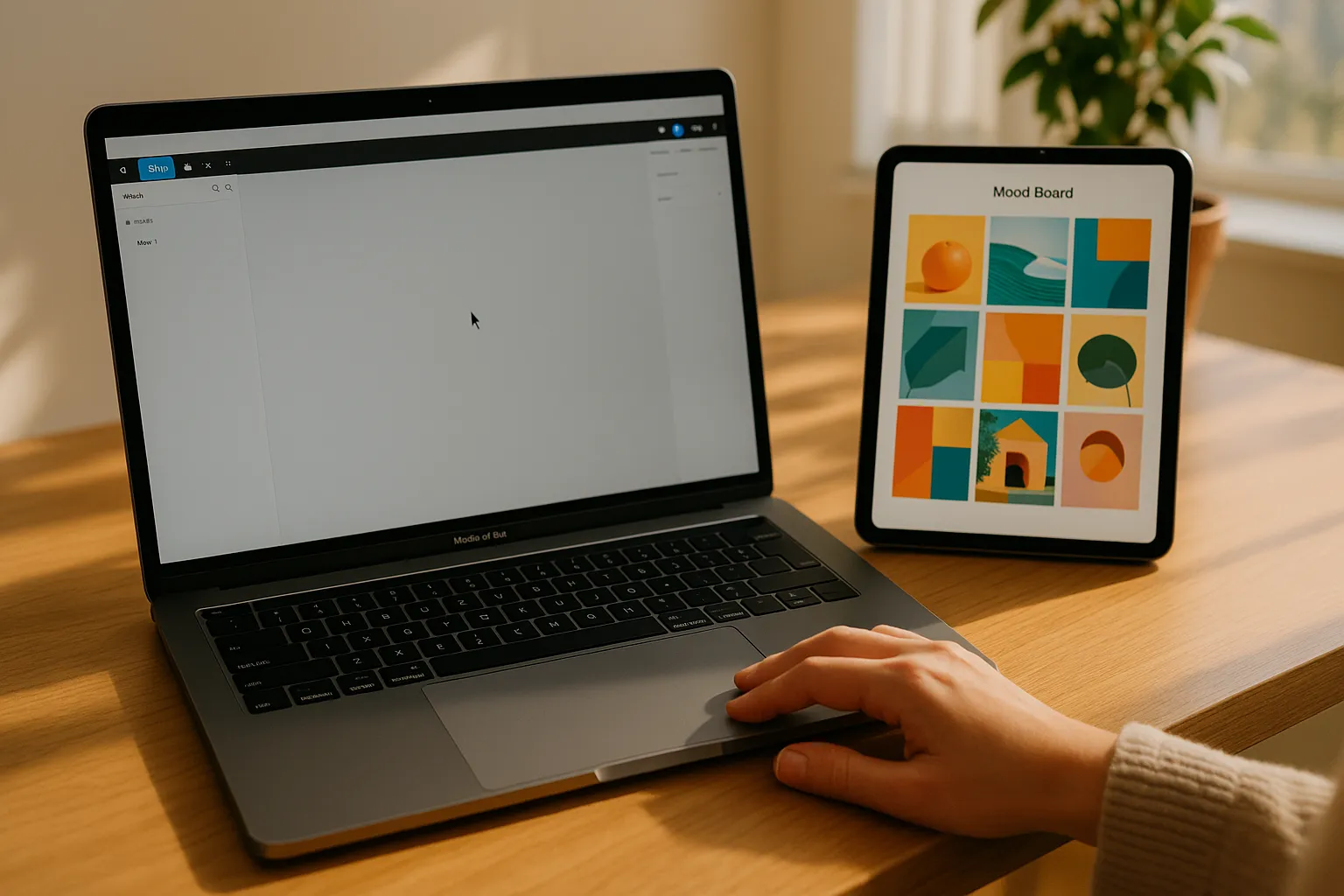Meta Description: Discover Universal Control, Apple's incredible feature that lets you use a single keyboard and mouse to seamlessly control your Mac and iPad. Drag and drop files, type across devices, and forever change your workflow.
Among the many amazing features within the Apple Ecosystem, there's one piece of magic that many users have yet to try: Universal Control. It’s a feature that breaks down the barriers between your devices and completely redefines how you work. Imagine simply placing your Mac and iPad next to each other and using your Mac's keyboard and mouse to move the cursor right across the screen to control the iPad. It feels like a second monitor, but in reality, both devices are still running their own powerful operating systems.
What is Universal Control?
Universal Control is an intelligent technology built into macOS and iPadOS that allows a user to use a single set of input devices (like a keyboard, mouse, or trackpad) to control up to three nearby Mac and iPad devices simultaneously, with no complex setup or third-party apps required.
The Magic in Action: Key Features of Universal Control
What makes Universal Control so magical isn't just moving a cursor across screens; it's these powerful, practical capabilities:
- Seamless Control: Just place your devices near each other and sign in with the same Apple ID. The mouse cursor will automatically push through the edge of your Mac's display and appear on your iPad. The connection is instant, with no lag or stutter.
- Cross-Device Drag & Drop: This is the ultimate game-changer. You can drag a photo from the Photos app on your Mac and drop it into a Keynote slide on your iPad, pull a document from the Files app on your iPad directly onto your Mac's desktop, or even drag a layer from Procreate on your iPad into Photoshop on your Mac.
- One Keyboard for Everything: Use your Mac’s keyboard to fluidly type a reply in LINE or WhatsApp on your iPad, search for information in Safari on your iPad, or quickly jot down a note without ever taking your hands off your primary keyboard.
Practical Use Cases to Revolutionize Your Workflow
- For Creatives: Draw with an Apple Pencil in Procreate on your iPad while using your Mac's trackpad to zoom or its keyboard to instantly rename layers.
- For Students/Researchers: Keep a PDF textbook open on your iPad and use your mouse to drag and drop important quotes or images directly into your research paper on your Mac.
- For Professionals: Dedicate your Mac's screen to your main task, like a complex spreadsheet, while keeping communication apps like Slack or Teams open on your iPad beside it, all controlled by the same keyboard and mouse.
- What You Need to Get Started with Universal Control
- Compatible Devices:
- A Mac running macOS Monterey 12.4 or later.
- An iPad running iPadOS 15.4 or later.
- Setup Requirements:
- All devices must be signed in to the same Apple ID with two-factor authentication enabled.
- Wi-Fi and Bluetooth must be turned on for all devices, and they must be within 10 meters (about 30 feet) of each other.
- Handoff must be enabled in System Settings (or System Preferences).
- Compatible Devices:
Conclusion
In conclusion, Universal Control is more than just a dazzling trick; it's a genuine productivity enhancer. It breaks down the walls between devices and truly showcases the power of the Apple Ecosystem, where everything works together seamlessly and intelligently. If you have compatible devices, this is one feature you absolutely should try.