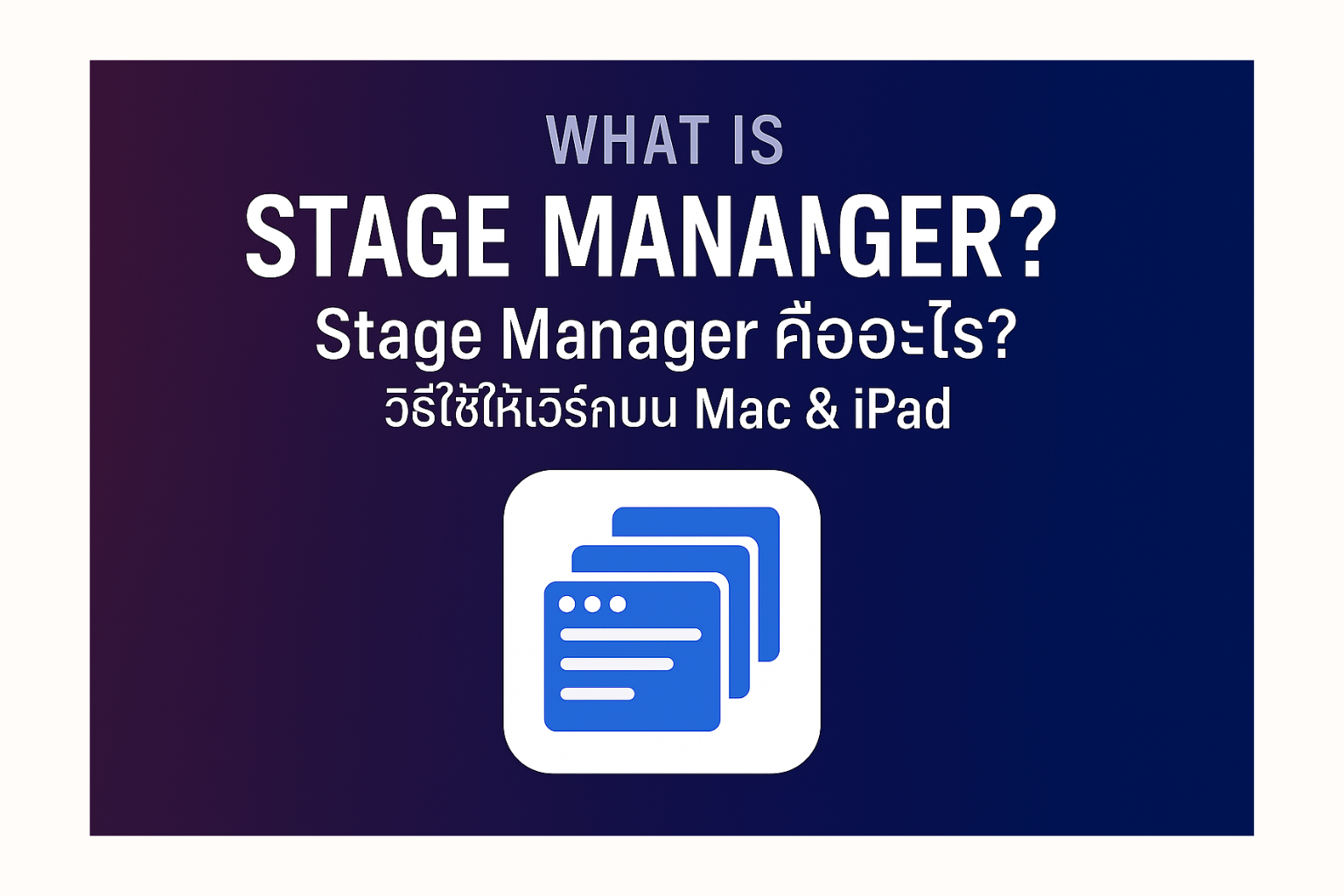What is Stage Manager? Apple's New Approach to Screen Organization
In today's fast-paced work and life, we often have multiple applications open simultaneously – documents, presentations, browsers, or chat apps – leading to cluttered screens where it's hard to find anything. Apple understands this problem well and has introduced a new feature called Stage Manager to help organize your workspace on Mac and iPad, making it tidier and easier to switch between tasks.
Stage Manager is a new window management feature launched with macOS Ventura and iPadOS 16. Its goal is to help users focus more easily on the application they are currently using, group related applications together, and keep unnecessary windows out of sight while still allowing quick access.
How Does Stage Manager Work?
When you enable Stage Manager, your screen will be reorganized as follows:
- Main Active App (Center Stage): The application you are currently using will be prominently displayed in the center of the screen at an appropriate size, allowing you to fully concentrate on your immediate task.
- Recent Apps/Stages: Recently opened applications (or groups of apps you've previously created) will be minimized and arranged vertically on the left side of the screen. You can click on them to quickly switch back.
- App Groups/Stages: This is a key highlight of Stage Manager. You can drag and drop multiple application windows together to form a "group" or "stage." For example, you might combine Pages, Safari, and Files for a specific work project. When you click on this group, all three apps will open simultaneously, making it convenient for multi-tasking that requires several apps at once.
- Clutter-Free Desktop: Application windows not part of the main group or recent apps will be hidden, keeping your desktop background clean and minimizing distractions.
Benefits of Stage Manager: Why Should You Try It?
- Improved Focus and Concentration: By bringing the main application to the center and hiding other distractions, you can concentrate better on the task at hand.
- Systematic Window Organization: No more wasting time manually arranging windows; Stage Manager handles it automatically for you.
- Quick App and Task Switching: With just a click on the thumbnail on the left, you can effortlessly switch between different tasks or projects.
- Enhanced Multi-tasking: App grouping allows you to work efficiently on tasks that require multiple applications simultaneously, eliminating the need to constantly switch between windows.
- Excellent External Display Support: On a Mac connected to an external display, Stage Manager can manage the workspace on each screen independently, giving you a more expansive and organized workspace.
How to Enable and Use Stage Manager Effectively
Enabling Stage Manager:
- On Mac: Go to System Settings > Desktop & Dock > scroll down to the Stage Manager section and toggle it on.
- You can also easily toggle it on/off from Control Center or the Stage Manager icon in the menu bar (if you've added it).
- On iPad: Swipe down from the top-right corner to open Control Center, then tap the Stage Manager icon.
Tips for Maximum Efficiency:
- Create App Groups:
- With a main app open in the center, drag other applications from the Recent Apps sidebar on the left onto the main app.
- Alternatively, drag an app from the Dock.
- The windows of these apps will be combined into a single group and will appear together when you switch to that group.
- Resize and Arrange Windows within a Group:
- You can drag the edges of windows to resize them as needed.
- Drag windows to freely arrange their positions within the main display area.
- Remove Apps from a Group: Drag an app from the central group to the left sidebar to separate it from the group and make it a distinct recent app.
- Hide Recent Apps and Dock (on Mac): If you want the most clutter-free screen, you can set the Recent Apps sidebar and Dock to auto-hide when not in use, by going into Stage Manager settings within System Settings.
- Use with External Displays (Mac): When your Mac is connected to an external display, you can enable Stage Manager on a single display or on both independently, allowing for flexible workspace management across each screen.
Conclusion: Who is Stage Manager For?
Stage Manager might not be for everyone, but it's an incredibly useful feature for users who:
- Desire simplicity and order in window management.
- Prefer to focus on a single task but still need quick access to other apps.
- Engage in multi-tasking that requires using several applications together for a single project.
- Want to maximize the efficiency of large screen real estate or external display setups.
Try enabling Stage Manager and experimenting with customizing it to your workflow. You might find it to be an unexpectedly powerful tool for boosting your productivity.