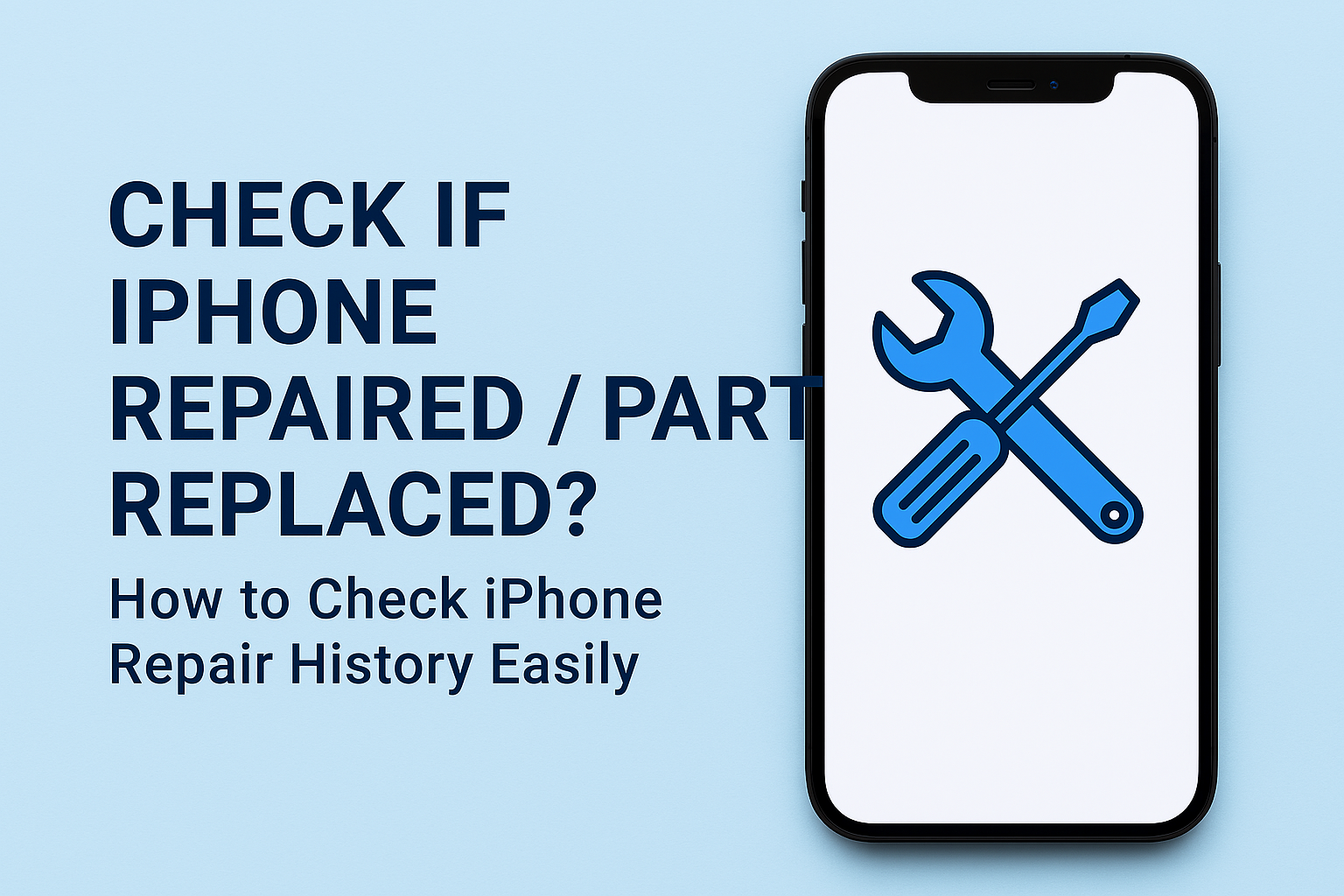Buying a used iPhone can be a cost-effective option, but how can you be sure you're getting a quality device that hasn't undergone major repairs? Fortunately, Apple provides a feature that allows you to easily check your iPhone's repair and part replacement history. This article will guide you on how to determine if the iPhone you're interested in has "ever been repaired or had parts replaced," along with SEO tips and a slug to ensure this article reaches as many readers as possible.
Why is Checking Repair History Important?
Knowing whether an iPhone has been repaired is crucial because:
Why is Checking Repair History Important?
Knowing whether an iPhone has been repaired is crucial because:
- Quality and Performance: Using non-genuine parts or substandard repairs can affect the device's performance. You might experience fast battery drain, camera malfunctions, or other issues.
- Value: iPhones that haven't undergone repairs typically hold a higher value in the used market.
- Safety: Some counterfeit parts can be dangerous to the user. For instance, a substandard battery might overheat or explode.
How to Check Repair and Parts History on iPhone
Apple introduced the "Parts and Service History" feature in iOS version 15.2 and later, allowing users to easily check important information about their device's parts. Here's how:
- Open the "Settings" app.
- Tap on "General."
- Select "About."
- Scroll down to the "Parts and Service History" section.
In this section, you'll see information about the main parts of the iPhone, as follows:
- iPhone XR, XS, XS Max, and newer models, including iPhone SE (2nd and 3rd generation): You can see if the battery has been replaced.
- iPhone 11, iPhone 12, iPhone 13, iPhone 14, and iPhone 15 series: You can see if the battery or display has been replaced.
- iPhone 12, iPhone 13, iPhone 14, and iPhone 15 series: You can see if the battery, display, or camera has been replaced.
What you will see in "Parts and Service History"
- "Genuine Apple Part": If you see this message, it indicates that the part was replaced with a genuine Apple part and the service was performed by an authorized technician.
- "Unknown Part": If you see this message, it indicates that:
- The part is not a genuine Apple part.
- The part was previously used or installed in another iPhone.
- The part is not functioning correctly.
- The installation process was incomplete.
Important Notes
- This feature is only available on iPhones running iOS 15.2 or newer. If your iPhone is an older model or uses an earlier iOS version, you won't see this section.
- This feature only displays information about major parts that Apple can detect. It may not cover minor repairs or the replacement of non-critical components.
- If the iPhone has had parts replaced by a repair shop that is not an Apple service center or an authorized service provider, the "Parts and Service History" section might show "Unknown Part," even if the parts used are of good quality.
Conclusion
Checking your iPhone's repair and parts history is a crucial step to ensure confidence when buying a used iPhone. Apple's "Parts and Service History" feature makes this check easier and more transparent. However, if you have any doubts or uncertainties, it's always best to consult an expert or consider purchasing from a trustworthy source for peace of mind.